The PRISMA screen in PICO Portal provides a workflow status view of all the citations in your project, as per PRISMA 2020 guidelines. It creates transparency about the number of citations imported, the number of citations Included or Excluded in Abstract Screening, the number of citations Included or Excluded in Full-Text Review, and the number of final selected citations.
You can access the PRISMA flow chart by navigating to Reports > PRISMA 2020 (Beta). The View PRISMA page appears.
Customize Your PRISMA #
The Customize your PRISMA feature in PICO Portal allows users to generate a PRISMA flow chart tailored to their specific project needs. This process is streamlined through integration with a third-party website, as outlined in this article: https://doi.org/10.1002/cl2.1230.
PICO Portal simplifies the task by creating a CSV file specific to your project, which can be directly uploaded to this third-party site. Once uploaded, users have the flexibility to modify the PRISMA flow chart using the interface of the PRISMA 2020 website.
Follow the instructions in the Customize your PRISMA tab. To access this feature, navigate to Reports > PRISMA 2020 (Beta) > Customize your PRISMA.
Download #
To download your completed PRISMA flow chart, click on the Download button in the top right corner. You can download the flow chart in the following formats:
- PNG
- JPEG
Study Selection AI #
Study Selection displays an AI-generated text description of the PRISMA results that can be copied and edited to fit your manuscript. This feature aims to streamline your manuscript creation process.