My Articles Dashboard #
The My Articles Dashboard in PICO Portal gives you an overview of your review activity, including statistics and detailed lists of the articles you’ve screened. It provides insights into your progress during both the abstract and full-text review stages.
The My Articles Dashboard includes two sections: Abstract Review and Full-Text Review, each displaying the following key metrics:
Included Articles: Shows the number of articles you included during the screening process. You can click the number to see a detailed list of these articles.
Excluded Articles: Shows the number of articles you excluded during the screening process. Clicking this number provides a list of the excluded articles.
Total Hours So Far: Tracks the total time you’ve spent reviewing articles, giving you an idea of your workload and time investment.
Articles per Hour: Calculates the average number of articles you’ve reviewed per hour, helping you measure your efficiency.
Average Accuracy: Represents your average accuracy during the review process, reflecting how well your decisions align with others in the team or the system’s predictions.
My Screening: Displays the total number of citations you have screened at the Abstract Screening stage in the role of a Reviewer.
My Reviews: Displays the total number of citations you have reviewed at the Full-Text Review stage in the role of a Reviewer.
My Adjudication: Displays the total number of citations you have adjudicated in the role of a Judicator.
My Reviews #
My Reviews displays a list of all the citations that you have reviewed or adjudicated. You can sort the list and click the citation to view the details. To access your citations, click on the number beside My Screening/My Articles/My Reviews and scroll down to see the list.
The citations can also be searched by CiteID, DOI, Author, Title, and Source. You can also view your citations based on whether they have been Included or Excluded by clicking on the number associated with Included (green) or Excluded (red).
Exporting Reviewed Articles #
If you need to export a list of the articles you have reviewed, use the Export button located in the top right corner above the table displaying the citation details. You can choose from several file formats to ensure compatibility with other tools you may be using.
Once exported, the file can be imported into any supported tool for further analysis or reporting.
Note: The ability to export articles depends on the role assigned and the permissions granted. See User Roles and Inviting Members for more information.