PICO Portal leverages its deduplication technology to identify duplicates from different sources and excludes them as duplicates, following PRISMA 2020 guidelines.
By default, Merge Duplicates (in the Preferences screen) is enabled to ensure you get the most accurate results.
However, if you want to manually view the duplicates and exclude them, then you can disable the Merge Duplicates option, upload the citations, and then navigate to the Screening > Duplicates screen. The Duplicates screen displays duplicate citations and allows you to exclude them as required.
The Duplicates screen will display duplicates in the following scenarios:
- When the Merge Duplicates feature is disabled, PICO Portal will display all of the duplicates on the screen.
- When the Merge Duplicates feature is enabled, the PICO Portal system will find duplicates during upload. If the duplicate confidence of the system is high, PICO Portal excludes the duplicates. However, if the duplicate confidence is low, PICO Portal marks it as a pending duplicate and displays the record on the screen.
If an article is not a duplicate, you can mark it as “not a duplicate” by clicking the Not a duplicate button. This marks the secondary citation as not a duplicate of the primary citation, and makes it available for review.
If you encounter a citation that has had multiple potential duplicates identified, these potential duplicates will appear as additional numbered tabs. You can review each potential duplicate in the same way as described above: by clicking the Not a duplicate button.
You are also able to switch the Primary Citation as needed. For example, if the potential duplicate has more information than the primary article, such as a more complete abstract, you can assign it as the new primary article by clicking the Make Primary button.