Supported File Formats #
PICO Portal is compatible with some of the most popular tools and databases and allows you to import the search results in various file formats. We support the following databases and file types for importing search results into PICO Portal:
- CINAHL (.csv)
- CLINICALTRIALS (.xml)
- COCHRANE (.ris, .bib)
- DOI (.txt)
- EBSCO (.csv, .ris, .bib)
- EMBASE (.ris)
- ENDNOTE (.xml, .enw)
- GENERIC (.ris, .bib)
- OVID Engine (.ris, .cml)
- PICO Portal (.xlsx, .csv)
- PROSPERO (.ris)
- PUBMED (PMID, .ris, .nbib, .xml, .csv)
- SCOPUS (.ris, .bib, .csv)
- Web of Science (.ciw, .bib)
- ZOTERO (.xml)
*Select GENERIC if you are uploading using a source (e.g., downloaded from Cochrane, PubMed, etc.) file format that is not listed.
Upload Citations #
The Upload page appears automatically when you create a new project. However, you can upload citations by opening the project and clicking Settings > Upload.
To upload citations to PICO Portal:
- On the Manage Projects page, click the blue Upload Articles button to the right of the project information under Action. Alternatively, you can click the project name and then click Settings > Upload and the Upload page will appear.
- In the Upload File section, click Upload Records for Screening and select the required file. Alternatively, you can drag and drop your file into the Upload File section.
- Once you have added your file, the name of the file appears in the box.
- Click the Upload button. The Select Source File Format dialog box appears.
- Select the source file format. We have downloaded the file from PubMed, hence we will select the PubMed option.
- Click Submit. The upload status appears at the bottom of the page.
- After the citations are uploaded successfully, a tick appears under the Upload Status column.
The uploaded citations are added to the View Articles tab. You can now start screening the citations.
You can also use the PICO Portal Excel template to manually add entries and upload them as a batch for the entire file.
View Upload Status
When you upload citations, they are uploaded to the servers in a batch. You can view the status of the upload and identify whether all citations are uploaded, or whether there were any issues identified by the system.
To view the status of your upload:
- Navigate to the project and click Settings > Upload. The Upload Articles page appears.
- Scroll down to the grid that displays the uploaded batches.
The grid displays the following information:
Source: Displays the source from which the citations were extracted.
File Name: Displays the name of the file that you have uploaded.
Upload Status: Displays the current status of the upload. When the tick icon appears, it means that the upload is completed.
Batch ID: Displays the unique batch ID associated with each upload.
Uploaded By: Displays the name of the member who uploaded the file.
File Size: Displays the file size.
No of Records: Displays the number of records imported in PICO Portal.
Uploaded On: Displays the date and time of the upload.
View Details: Click the eye icon to view the upload details.
Delete Batch: Click the X icon to delete the batch.
If the number of records does not match the number of records you intended to import, there would be some error in the import process. To view more details about the error or the records that were not imported, click the eye icon.
Delete an Uploaded Batch #
When you upload a file, PICO Portal imports all of the citations from the source, removes the duplicates, and highlights the keywords that help you with screening. You would want to delete the imported batch for one of the following reasons:
- If you have imported the same file twice.
- If you have imported the incorrect file.
- If the import process has generated an error.
To delete the batch:
- Navigate to the project and click Settings > Upload. The Upload Articles page appears.
- Scroll down to the grid that displays the uploaded batches.
- Click the X icon to the right of the batch that you want to delete. The Delete Batch? confirmation message appears.
- Click Delete if you want to delete the batch.