After you have performed Abstract Screening, the citation will be available for Full-Text Review if it is included by consensus. In a Full-Text Review, you can go through the PDF and make further decisions. PICO Portal populates the PDF from the source automatically. It is recommended that you verify the title in the full-text PDF with the title of the abstract.
If the PDF is incorrect, you can replace it with the correct PDF file.
To replace the PDF:
- Navigate to the appropriate citation where the full-text PDF is to be replaced.
- Click the Replace Full-Text PDF button. The Update Full-Text PDF dialog box appears.
- To Upload a PDF, click the Upload PDF section, select the PDF file, and click Upload. Alternatively, you can drag and drop the PDF file in the Upload PDF section, and click Upload. If you do not have the PDF but you have the URL where the PDF is hosted, then specify the URL and click the + button. Click on Upload.
The PDF will now be uploaded to the citation and will appear in the drop-down PDF window.
Note: Depending on the role assigned and permissions granted, some users may not be able to replace an incorrect PDF themselves and will need the project lead to do so.
Alternatively, you can replace a PDF by navigating to Reports > Rapid PDF Upload > Retrieved Reports.
To replace a PDF:
- Click the Replace PDF button. The Upload Full-Text PDF dialog box appears.
- To Upload a PDF, click the Upload Full-Text PDF section, select the PDF file, and click Upload File. Alternatively, you can drag and drop the PDF file in the Upload Full-Text PDF section, and click Upload.
To delete a PDF:
- Click the Reset PDF button. The Reset PDF? dialog box appears.
- Click Reset.
Note: It is a good practice to clear the browser cache by clicking [Shift]+[Ctrl]+R. Otherwise in some cases the old PDF will still show up even if it was replaced.