The Rapid PDF Upload page is important for a project’s Owner, Co-Owner, or Librarian.
To access the Rapid PDF Upload page, click Reports > Rapid PDF Upload. The Rapid PDF Upload page appears and displays a set of tabs along the top of the page that contain the following information:
Rapid PDF Upload Dashboard: Provides a general overview of the full-text PDF status for all records that have been included in title/abstract screening and need full-text screening.
Smart PDF Upload: PICO Portal’s Smart PDF Upload system that allows direct addition of retrieved PDFs and automatic matching to included studies that are missing PDFs.
Pending Retrieval: Indicates reports that need full-text PDF retrieval.
Pending Requests: Presents all records for which a loan request has been submitted (or the retrieval is pending for another reason).
Retrieved Reports: Reports for which full-text PDFs are available, or the abstract alone has been approved for Full-Text Review.
Reports not Retrieved: Reports that have been excluded because no full-text PDF could be found.
Upload a PDF #
After you have gotten access to the PDF, you can upload it to the relevant citation. All of the citations that do not have a PDF are listed under the Pending Retrieval tab of the Rapid PDF Upload page.
The Pending Retrieval tab displays a list of pending and completed citations in a grid format. The grid has the following columns:
Citations: Displays the title and other meta information of the citation. It also provides a Copy button that you can use to copy the citation information and share it with others.
PMID/DOI/ISSN_ISBN: Displays the PMID, DOI, and ISSN information of the citation.
Access PDF using Link: Provides links to the open-access PDF or the Inter-Library Loan website, if available.
Completed: Provides a drop-down list to select a status for the citation. See Selecting a Status further down this page for more information.
Upload PDF: Allows you to upload or replace the PDF and add supplemental information, as required.
Perform the following steps to upload a PDF:
- Click the Upload full-text PDF button to the right of the citation. The Upload full-text PDF dialog box appears.
- Click the Upload full-text PDF link and select the PDF that you want to upload. Alternatively, you can drag and drop the file in the Upload full-text PDF box.
- After you have selected the PDF, click on the Upload File button. The PDF is uploaded and the citation now moves from Pending Retrieval to Retrieved Reports.
LibKey Integration #
LibKey seamlessly integrates with popular library discovery platforms. If you are a licensed user and your institution supports LibKey, you can use this feature to access full-text PDFs of included articles. Please inform us if your institution supports LibKey by contacting support@picoportal.org and providing the 3 to 4 digit library code.
Once this feature has been enabled by Support, you can integrate your institution’s library by navigating to Settings > Preferences and scrolling down to Advanced Settings for Licensed Users. If you do not see your institution, please request that it be added.
Upload a PDF to Individual Citation #
In addition to Rapid PDF Upload, you can upload full-text PDFs directly to each individual citation when in Abstract Screening or Full-Text Review.
For citations where a PDF can be uploaded, the page will display an Upload Full-Text PDF button under the title and author information.
To upload a PDF to an individual citation:
- Click the Upload Full-Text PDF button. The Add Full-Text dialog box appears.
- Click the Upload Full-Text PDF section and select the required file. Alternatively, you can drag and drop your file into the Upload Full-Text PDF section.
- Click the Upload File button. The PDF should now appear in the screening window.
For citations that have Open Access, there will be a View Open Access PDF button under the title and author information that opens the full-text PDF in a new tab.
Replacing a PDF #
If you have uploaded an incorrect PDF and want to replace it, click on Reports > Rapid PDF Upload.
- Click the Retrieved Reports tab, and then click on the Replace PDF button.
- Click the Upload full-text PDF link and select the PDF that you want to upload. Alternatively, you can drag and drop the file in the Upload full-text PDF box.
- After you have selected the PDF, click on the Upload File button. The new PDF is now uploaded, and the citation stays in Retrieved Reports.
Selecting a Status #
There may be scenarios where you have requested the PDF or the PDF is not available for Full-Text Review. In such cases, you can click the Select Status drop-down list under the Completed column and select one of the following statuses:
Loan Requested: Select this option if you have requested the PDF in Interlibrary Loan (ILL) or are awaiting its purchase or retrieval. The article will remain Pending.
Skip – Include the article for review: Select this option if no full-text PDF exists or is retrievable, but the citation should still be included based on the abstract alone.
Exclude – Omit articles from review: Select this option if no full-text PDF exists or is retrievable, and the citation should be excluded.
Inviting a Librarian #
As a project Owner or Co-Owner, you can invite other users and add them with a Librarian role. A Librarian assists the Owner or Co-Owner in managing the files of the project. In this scenario, a Librarian can assist the Owner in uploading PDFs. When a Librarian is invited, the Rapid PDF Upload tab is made available on the dashboard.
See User Roles and Inviting Members for more information.
Assigning an Existing Member with Librarian Role #
If you would like to assign the role of Librarian to an existing member of the project, you can do so via the Project Team Members page.
See Modifying User Roles for more information.