The Project Files feature allows you to upload files that are associated with the project, such as the protocol, and share these project files with Reviewers, Judicators, and other team members for reference purposes. You can upload Word documents, PDF files, or add links.
Only the Owner, Co-Owner, and the Assistant can upload project files. Other team members can download and read the files.
View Project Files #
The Project Files button is located in the top right corner of the screen and is available when you enter a project and when you are performing Abstract Screening. You can also access Project Files by navigating to Settings > Project Files.
- Click the Project Files button to view the project files dialog box. Here you will see the file/link name, description, the date of the upload, who performed the upload, and action.
- Click the Upload PDF link and select the PDF or Word document that you want to upload. Alternatively, you can drag and drop the file in the Upload PDF box.
- Click the Upload button.
Modifying an Uploaded Project File #
When you upload a file, the file name serves as the name of the file and PICO Portal also records the name of the user who uploaded the file.
To provide more description about the file to your team members, you can edit the project file and add a meaningful description. To add a description, open Project Files and click the Edit icon next to the project file under Action. The Edit Project File dialog box appears. In the description field, enter a description and click Save
Delete an Uploaded Project File #
To delete unwanted files from the project, click on the Bin icon next to the project file under Action.
Add Links #
To add project links, navigate to the Project Files dialog box and enter the link in the Add Link to PDF field. Click the + icon to add the link.
Ensure that you specify the entire URL, including the http:// protocol of the website.
Modify an Uploaded Link #
To modify an uploaded link, follow the instructions for Modifying an Uploaded PDF.
Delete an Uploaded Link #
To delete an uploaded link, follow the instructions for Delete an Uploaded Project File.