The Preferences page allows you to configure the following for your project:
- Modify project settings
- Add and manage exclude reasons
To access the project preferences, click Settings > Preferences button.
Project Settings #
The Project Settings section in the Preferences page allows you to customize your project.
Merge Duplicates #
When you upload citations from multiple sources in your project, PICO Portal automatically crawls through each citation and identifies the duplicates. After identification, the duplicate citations are merged. This is the default behavior of PICO Portal as it helps in saving time and efforts of manually identifying and merging duplicates.
However, if you want to disable the automatic merging of duplicate citations, then toggle Merge Duplicate.
Remove Non-RCTs #
If you want to remove non-RCT citations from screening, you can toggle the Remove non-RCT option on the Preferences page. When enabled, PICO Portal will remove all non-RCT citations.
Show Project Analytics #
User analytics provides detailed insights into the user reviewing activity. When enabled, the analytical information appears on the dashboard. Toggle the Show Project Analytics button to enable or disable the option.
Note: These metrics are available only to the Project Lead/Owner. Reviewers, Judicators, or other team members will not be able to see the statistics. Individual users can view their analytical/performance metrics on the My Articles page.
Show “Likely Includes” First #
As you screen the articles, the PICO Portal AI Screening module learns and begins to display the most likely included citations, making the screening process more efficient. If the option is not enabled, PICO Portal displays the citations in a random order. You can toggle the Show likely includes first option on the Preferences page.
Judicator Preferences #
This section provides options to modify Judicator preferences:
Add Full-Text PDF while in Abstract Review #
While handling disagreements during Abstract Screening, you can allow or block a judicator from uploading a full-text PDF to the citation. Full-text PDFs help in screening citations during Full-Text Review. If you enable the Add full-text PDF while in Abstract Review option, the Judicator will be able to upload full-text PDF during Abstract Screening by clicking on the Upload full-text PDF button.
Show Abstract Eligibility Selection while in Full-Text Review #
When the Reviewers complete the Full-Text Review, the Judicator provides the final consensus in case of conflicts. By default, PICO Portal displays the abstract results of the Reviewers during Full-Text Review. However, if you want to hide or display the Abstract Screening results, then you can toggle the Show abstract eligibility to the Judicator while in Full-Text Review button on the Preferences page.
Show Reviewer Name while Judicating #
When a Judicator is reviewing conflicting citations, the Reviewer name and their selections are displayed to the Judicator. To ensure unbiased adjudication, you can disable the Show reviewer name while judicating option. When disabled, the Reviewer names will not be displayed to the Judicator.
Note: If a user is assigned the role of both a Reviewer and a Judicator, the user will be able to view the Reviewer names, even if Show reviewer name while judicating is disabled.
Reviewer Preferences #
This section provides options to modify Reviewer preferences:
Add Full-Text PDF while in Abstract Review #
While performing Abstract Screening, you can allow or block a Reviewer from uploading a full-text PDF to the citation. Full-text PDFs help the Reviewer screen citations during Full-Text Review. If you enable the Add full-text PDF while in Abstract Review option, the Reviewer will be able to upload full-text PDF during Abstract Review by clicking on the Upload full-text PDF button.
Show Abstract Eligibility Selection while in Full-Text Review #
After completing Abstract Screening, the Reviewer performs Full-Text Review on the included citations. By default, PICO Portal displays the abstract results of the Reviewer(s) while doing Full-Text Review. However, if you want to hide the results for all Reviewers, then toggle the Show abstract eligibility selection while in Full-Text Review button on the Preferences page.
Show Other Reviewer(s) Notes and Tags #
Enable this option if you want to show other Reviewer(s) notes and tags.
For example, if the option is disabled, Reviewer 1 will not be able to see the notes and tags that Reviewer 2 has added for the citation, and vice versa. However, if this option is enabled, both Reviewers will see each other’s notes and tags.
Advanced Settings for Licensed Users #
This section provides options to modify options available for deduplication and LibKey:
Search for PDF using Institutional LibKey #
This option allows you to select the name of the university or institution to use as a library provider to find PDFs of articles using DOIs or PMIDs.
See LibKey Integration for more information.
Consider Duplicate for Different Publication #
If this option is enabled, PICO Portal will mark the articles from the same publication, journal, and date as duplicates.
Managing Exclude Reasons #
When you exclude an article during Abstract Screening or Full-Text Review, you are required to select a reason for the exclusion. By default, PICO Portal provides predefined reasons for exclusion. In addition, it also allows the project Owner to add and manage new exclusion reasons and set the display order.
To manage exclusion reasons, navigate to Settings > Preferences > Project Settings > Exclude Reasons. The Exclude Reasons section allows you to perform the following:
- Enable or Disable PICOS
- Add new exclude reasons
- Search existing reasons
- Edit new custom reasons
- Change the display order of custom reasons
Enable PICOS #
While performing Abstract Screening or Full-Text Review you can exclude the citation by selecting the relevant option from PICOS, which are displayed as buttons for you to quickly select and exclude the citation. However, if you do not want to use these exclusion reasons, you can disable the Enable PICOS option. This will remove the PICOS buttons during the screening and review process.
Add New Exclude Reason #
Adding a new exclude reason is simple. You just have you type the reason in the above-highlighted box available in the Preferences screen. If you want to add multiple reasons at once, you can do that by pressing the TAB button, adding a comma, or pressing the ENTER button after you have added the reason. After you have added all the reasons, click Add.
If you want to remove a reason before adding them, click the x icon available next to the reason.
Modify New Custom Reasons #
When you add new reasons, the reason does not have a description or display order assigned to it. For example, we have added multiple exclude reasons in the above step.
PICO Portal does not allow you to edit the predefined exclusion reason. The reasons that you add can be modified.
To edit the reason, click the Edit icon that is next to the exclusion reason.
The Modify Exclude Reason Information screen provides the following options:
- Name: Displays the name of the reason. This name appears as an exclude reason to the reviewer and the judicator while screening the articles.
- Description: Allows you to provide a meaningful description for the reason. When you add a description for the exclude reason, the description appears as a tool tip when the user hovers over the exclude reason during the screening process.
- Display Order: Allows you to specify the display order in which the exclude reasons should appear in the drop-down list while screening. For example, if you have 20 reasons and want a specific reason to appear at the top/first, then add 1. The reason will appear at the top in the Select an exclude reason drop-down list.
- Enable: Toggle the button to enable or disable the reason. By default, the reason is enabled when you add it. When you disable it, the reason will not appear in the drop-down list.