Keywords improve priority screening and help the Reviewers during Abstract Screening by highlighting the title and abstract with inclusion and exclusion keywords. Keywords are setup at a project level, not user level, though users have the option to modify the amount highlighting they see via the “Highlights” drop-down menu on the top left of the Abstract Screening page.
Additionally, there is a “PICO Legends” menu under “Help” on the Abstract Screening page that shows what each level of highlighting represents.
When it comes to configuring keywords, machine learning will initially suggest useful keywords for each of the PICO elements. It is up to you to choose or delete a keyword, or to add your own options. The keywords are color-coded by the system where green is an inclusion keyword and amber is an exclusion keyword.
PICO Portal allows you to add and manage keywords from the user interface, or use the Upload Keywords feature to upload an Excel file with the required keywords and other relevant information.
While adding or uploading keywords, it is important to identify the following:
- Do you want to include or exclude the keyword?
- Is the keyword related to Population, Intervention, Comparison, Outcome, Study, or Other?
- Is this a strong keyword?
Once you have answered the above questions, you are ready to add your keywords to PICO Portal. You can also add the keywords and then modify them to ensure the above information is available for each keyword.
Add Keywords #
- Navigate to the desired project and click Settings > Keywords. The Upload Keywords page appears.
- To add a new keyword, enter it in the Add Keywords field and click Add. To add more than one keyword, separate all of the keywords using a comma and click Add. The keywords will be added to the Keywords section.
Edit Keywords #
By default, when you add a new keyword PICO Portal categorizes it to Include and Other as the PICO element. To modify the classification, click the Edit button under Actions for the keyword you want to edit. The Modify Keyword Information dialog box appears. After you have made the desired changes, click Save.
The Modify Keyword Information dialog box provides the following options:
Keyword Name: Displays the keyword term and allows you to modify the keyword.
Highlight: Select the required option if you want to classify this keyword as include or exclude.
Weight: Click the Strong keyword check box to ensure that the keyword appears bold while screening.
Related To: Specify the PICO classification.
Add synonyms: Toggle this button to ON if you would like to add synonyms for the keyword. For example, if the keyword is “exercise”, you may be interested in adding “aerobic”, “workout”, “fitness”, etc. as synonyms.
Delete Keywords #
To delete unwanted keywords from the project, click on the Bin icon next to the keyword under Actions.
Run Keywords #
After you have manually added keywords, click the Run Keywords button in the right corner of the Keywords section. This executes a backend process to find and return articles matching the keywords. You can filter articles by these keywords and also view them as highlights on the actual article.
Upload Keywords in Bulk #
If you have multiple keywords and want to add them in bulk, use the Upload Keywords feature in the Upload File section of the Keywords page. Click the Download Template button on the Keywords Upload Excel Template located at the bottom of the page. The downloaded template also includes the keywords that you have already manually uploaded to the project.
The downloaded template provides the following tabs:
Data Definitions: Contains the acceptable values that can be used to fill values in the Keywords tab.
Keywords: Displays the existing keywords in the project and also allows you to add new keywords.
Keyword: Specify the keyword that you want to upload.
Include/Exclude: Select whether you want to classify it as an included or excluded keyword.
Strong Keyword: Select Strong if you want to bold the specific keyword.
PICOS: Select the relevant PICOS classification for the keyword.
Topkeys: Provides a list of keywords extracted from the articles that are automatically uploaded in the project. You can select the keywords from this sheet and add them if they are not added to your project.
Instructions: Provides instructions on how to use and complete the template.
After you have added all of the relevant keywords in the appropriate tab, save the file.
To upload the file, drag and drop the Excel file in the Upload File section. Alternatively, you can click on the Upload Keywords link and select the file. The file name appears in the Upload File section.
Click on the Upload button. After the upload is successful, the keywords will be listed in the Keywords section of the page.
Note: Ensure that you upload the same file that you have downloaded from the project. The downloaded file includes metadata information of the project and should be uploaded to the same project.