PICO Portal is a web-based platform for citation screening that facilitates literature reviews. It combines a modern user interface, easy collaboration and work distribution between team members, and cutting-edge technology to save you time and resources.
Import search results directly from scientific literature libraries or use the PICO Portal upload CSV template. A sophisticated deduplication engine quickly identifies duplicates. During project setup, custom keywords can be added that will be highlighted during Abstract Screening to help you and your team make screening decisions faster. PICO Portal then learns from these screening decisions and prioritizes references so the most relevant articles are presented first.
Check out PICO Portal’s library of short tutorial videos that cover a range of features for set up and team training: https://vimeo.com/showcase/11622174
Create and Start Your First Project #
The first time signing in to PICO Portal, users are asked to start or join a project. Starting a project is simple: Choose between a single- or dual-review workflow, invite team members, upload search results, and add keywords and tags. Or, skip straight to uploading references and edit the project settings later.
Non-users who are invited to join an existing project via email will create and update their profile before joining a project.
See Project Setup for more information.
Upload Articles #
PICO Portal supports uploading directly from the most popular scientific libraries and in multiple file formats (e.g., RIS, XML, etc.). Drag and drop the file directly in the Upload File section, or browse and select your files manually, and click Upload. We recommend uploading XML files for the fastest upload. Once all articles are uploaded to the project, the system finds and removes duplicates automatically.
See Upload Citations for more information.
Customize Project Workflow #
In the Preferences tab, you can choose how many times each article is reviewed (most commonly single-review or dual-review).
Invite Team Members #
Invite team members to your project and assign them roles. Roles allow control over who can edit the project set-up, screen references, and view the project’s progress. Once an email invitation is accepted, the invited member can begin.
If you are the Owner or the Co-Owner of the project, by default, you are assigned the role of Reviewer and Judicator. In the case of Principal Reviewer, PICO Portal assigns the Owner and the Co-Owner the role of Principal Reviewer instead of a Reviewer.
See Getting Started as a Reviewer or Judicator and Invite Members to Your Project for more information.
Add Keywords and Tags #
We highly recommend leveraging the custom keywords feature. Keywords speed up citation screening by highlighting relevant inclusion and exclusion criteria. Keywords also prioritize references based on relevancy, so references most likely to be included will appear first.
Add and edit keywords to designate them as “Include” or “Exclude”, classify them by PICOS elements, and make the highlight look stronger to add more emphasis. When you manually add a keyword, it is designated as “Include” and classified as “Other” by default. Edit each one to designate it to P, I, C, O, or S for appropriate color coding.
Tags allow citations to be labeled (ex. “randomized trial” or “protocol” or “mixed methods study”) and group the labels (group ex. “Study Design”). It also helps manage and quickly identify relevant citations in your project and export the tagged citations to Excel. This feature is relied upon for evidence mapping or any classification needs. You can also add new tags, though you should check with your project lead before doing so.
See Manage Keywords and Tags for more information.
Screen Articles #
The screening page displays the title and abstracts of the imported articles. PICOS keywords are highlighted, which gives a quick view and helps in quickly determining whether to include the articles for a full-text review or exclude them. When available, PICO Portal finds a clickable DOI that takes the user directly to the online publication.
Additional panels provide information to aid decision-making, such as index terms, article source, other team members’ screening decisions (if enabled), and Artificial Intelligence prediction of the article’s study design.
PICO Portal provides hotkeys on the screening page to make the screening process even quicker (example: pressing [P] excludes an article for “population”). Click Help during screening to view a list of all the available hotkeys. Hotkeys are also available for the following:
- Add tags to classify the articles
- Add notes to provide additional information
- Specify PICOS reason for exclusion
- Upload full-text PDF
Note: If you are the Owner or Co-Owner of the project, by default, you are assigned the role of Reviewer and Judicator. In the case of Principal Reviewer, PICO Portal assigns the Owner and the Co-Owner the role of Principal Reviewer instead of Reviewer.
When you, as a project Owner or Co-Owner, navigate to the screening page, PICO Portal displays unreviewed citations. After all the citations are reviewed, PICO Portal displays the conflicting citations for final consensus.
See Screening Citations for more information.
For additional questions or assistance setting up a project in PICO Portal, contact us at support@picoportal.org.