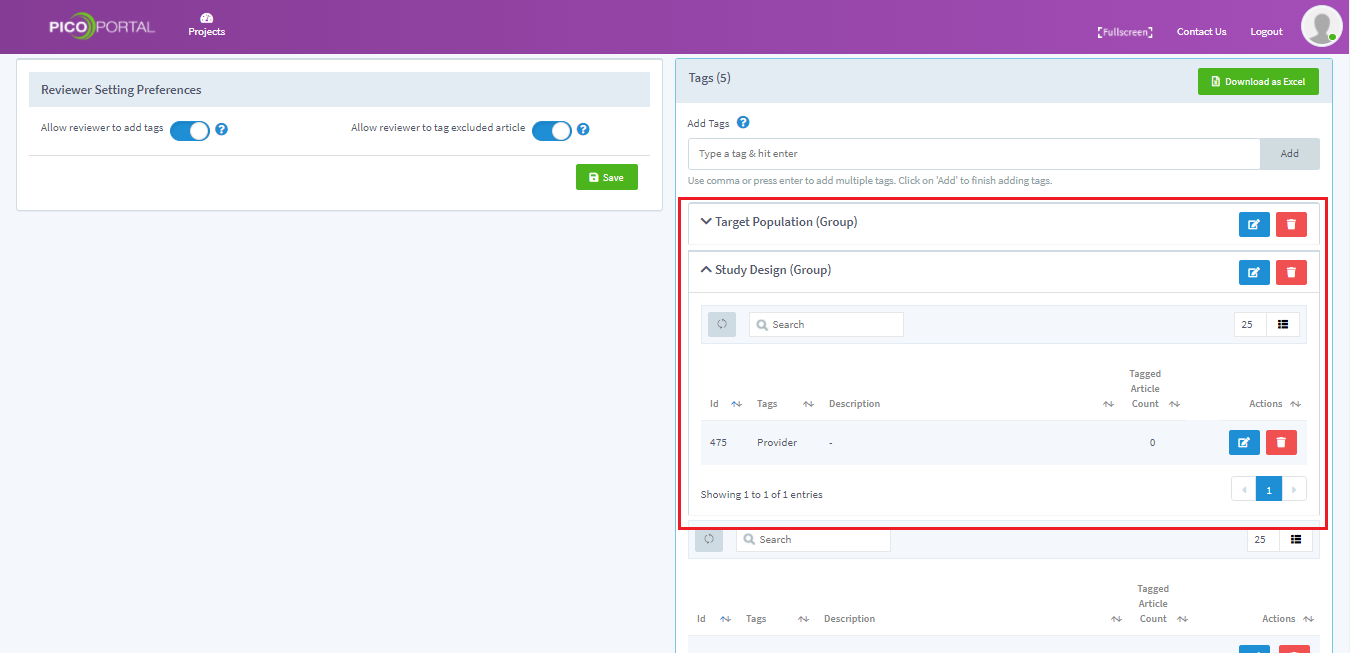On This Page
You can assign multiple tags to a single group. For example, you can combine tags that are relevant to a group. Groups help you in identifying the right tags during screening and further helps in analyzing the exported data.
To create a new group for tags:
- Navigate and open the project where you want to add the group and select Settings > Tags. The Manage Tags page appears.
- Under Tags, locate the tag and click the Edit icon. The Manage Tag Information page appears.
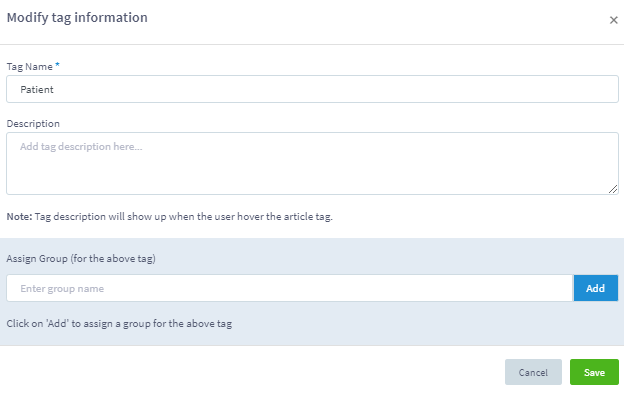
- If you do not have any groups, then enter the group name in the Assign Group field as shown below.
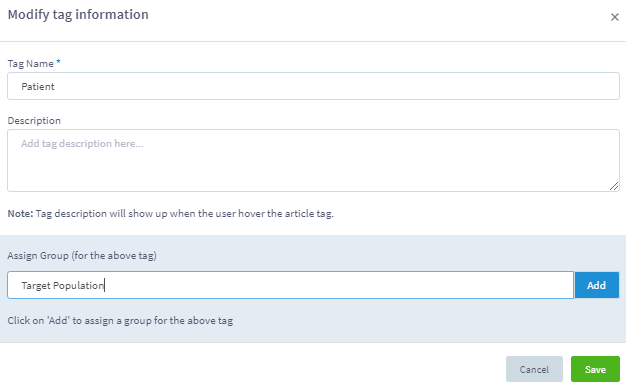
- Click the Add button. The new group is created as shown below.
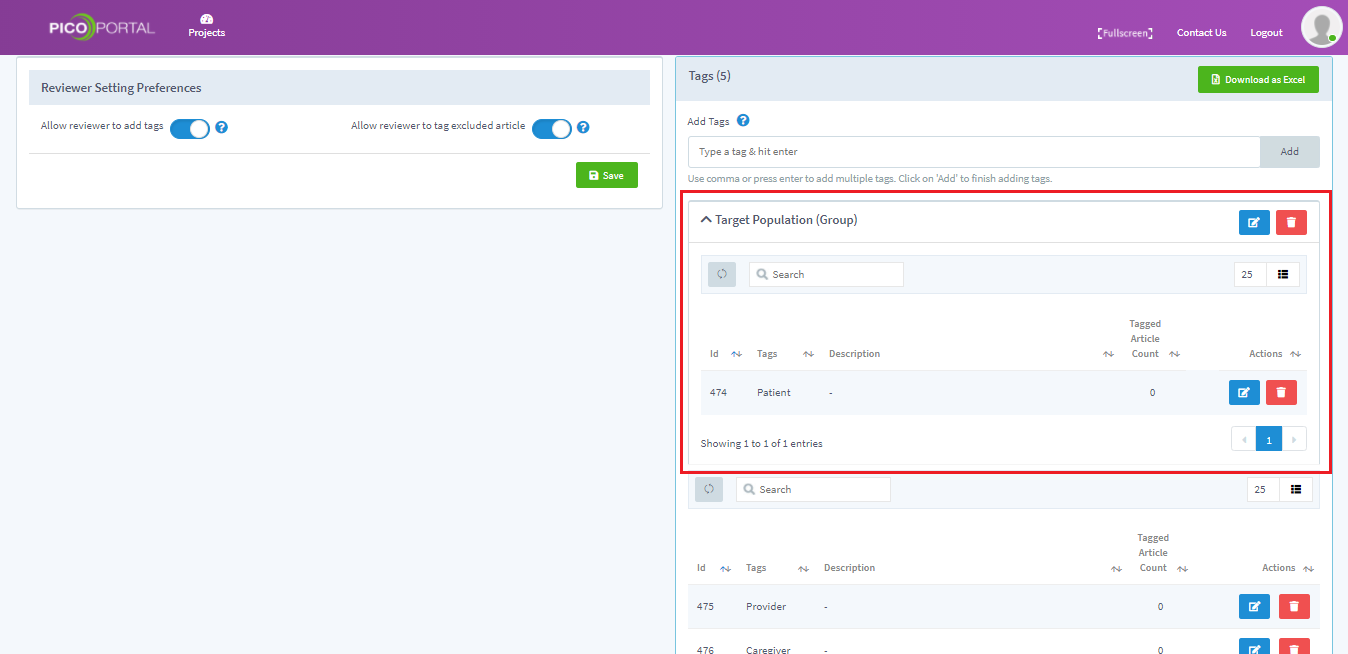
Assign an Existing Group or Create New Group #
After you have added the first group, you can select that group to assign it to other tags or create new tags: Click the Edit icon. The Modify Tag Information page appears.
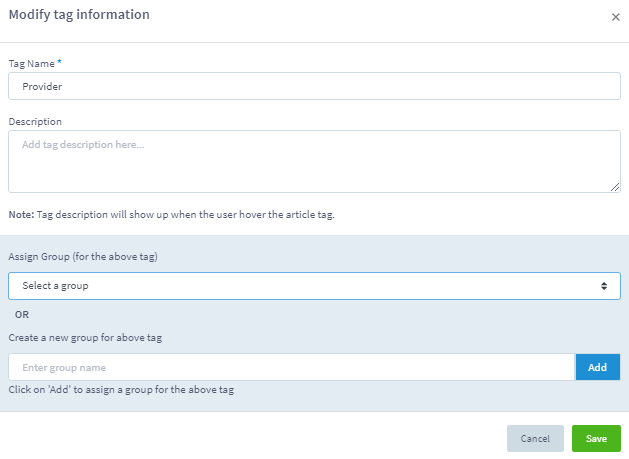
- To assign an existing group: In the Assign Group drop-down list, select an existing group.
- To create a new group for the tag: In the Create a new group for above tag field, enter the name of the group and click the Add button. For example, in this case, we are creating a new group for the tag.